Changing a ringtone on the iPhone might just sound very basic, but often some people struggle to change the default ringtone to something they like. If you are one of the new iPhone users or one of those who hasn’t figured out a way to set the ringtone on your iPhone yet, we are here to help. You can easily change the ringtone on your iPhone using iTunes. We present you a guide that will help you achieve that. Also, the guide will help you set ringtones for a specific contact on your iPhone using iTunes.
While we are doing this guide specifically for iPhone users, the same steps are also applicable for Apple iPad and iPod touch as well. Since Apple doesn’t allow other apps to set ringtones as Android does, we will have to make use of Apple iTunes which is free to download software for Mac as well as Windows users. The process of setting or changing the ringtone is free, but it will require you to use iTunes on Mac or Windows. Here’s how to set ringtone in Apple iPhone using iTunes.
Also Read: How to Take Screenshot on Windows, macOS Laptops, Android Mobile and Apple iPhone?
How to Set Ringtone in Apple iPhone using iTunes
Before we get started make sure you download the audio file and convert that to AAC format to use it as a ringtone. As said earlier, we will be using iTunes software for the process. We have divided the process into 11 simple steps which should help you set the ringtone on Apple iPhone. Let’s take a look at the steps:
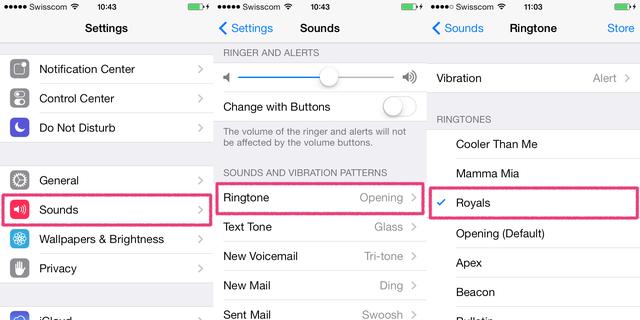
Also Read: How to Transfer Contacts from iPhone to Android Mobile Phone
How to Set Ringtone in Apple iPhone for a Specific Contact
If you have followed the aforementioned steps, this process is easy. If not, you will have to go through the same process again. The following steps will help you set a ringtone on Apple iPhone for a specific contact.
You can set a custom ringtone for as many contacts as you want. And, in case you want to remove the ringtone you created, you can re-connect the iPhone to iTunes and head to the Tones section. Here you can right-click on the ringtone and click on “Delete from Library”.
Also Read: WiFi Password Check: How to Check WiFi Password in Android, iOS Mobiles and Windows, macOS Laptops – MySmartPrice
While setting and changing a ringtone for Android users is straightforward, Apple iPhone’s take a different approach for the same process. But, the end result is the same. While the process might seem a bit complex at first, the above guide will help you set the right one you want using iTunes and also use custom tones for specific contacts.
Thanks for reading till the end of this article. For more such informative and exclusive tech content, like our Facebook page
