Xiaomi had planned to release PatchWall 3.0 update to all the Mi LED smart TVs in early March ahead of the Indian Premier League (IPL) 2020 cricket tournament in India. But, it got delayed.
Now, PatchWall 3.0 is finally being rolled out to all eligible Mi LED TVs in India. It comes with a lot of new features including special Hotstar sports channel integration.
Also, PatchWall 3.0 brings new visually appealing user-interface with refreshing home page, content curation with limitless continuity theme and value-added tweaks to the poster of a TV show or movie with the logo of the app in the top right corner. Additionally, it also brings a Mi Lanting Pro font.
Furthermore, PatchWall 3.0 features a better details page, Mi List and more new content partners. The new update will be available toMi TV 4A, Mi TV 4C Pro, Mi TV 4A Pro, Mi TV 4 Pro, Mi TV 4X, and Mi TV 4X Pro
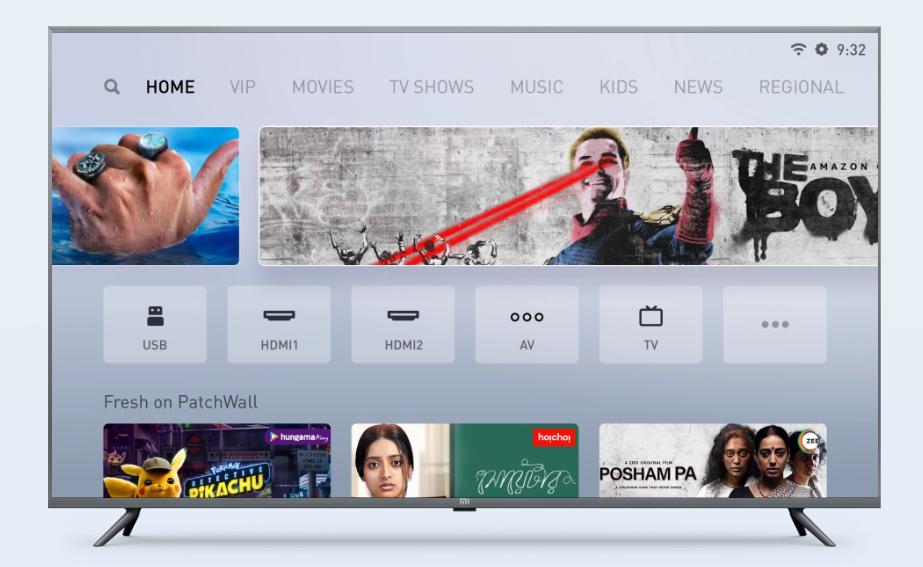
Read more | Xiaomi PatchWall 3.0: Everything you need to know
Here's how to upgrade to PatchWall 3.0 on your Mi LED TV:Step 1: Press Menu on the remote control, select Settings option on Mi PatchWall TV, and press OK / Enter.Step 2:Select, 'MIUI TV Version'Step 3:If your region has been seeded with PatchWall 3.0 update, Mi TV will ask you to download, please download the update.
Note: The 'Update' option will be highlighted, select press OK/enter button on 'Update' option. Then, the installation will start and the TV will reboot on its own after the update completes
If you haven't switched on an automatic update option, you can do it now by following the below procedure. Once done, from the next time, your Mi TV will automatically update to the latest software once it connects to the Wi-Fi.
Step 1: Go to Settings on your TVStep 2: Select the option ‘ MIUI TV Version’Step 3:Tap on ‘Auto Update’ option and enable the option to get your TV updated automatically.
If you have activated Android TV mode on your Mi smart LED TV, here's how to update to PatchWall 3.0.Step 1: Press the Settings button on your Mi remote. Tap on ‘More Settings’Step 2: Select ‘About’ option on Mi Android TVStep 3: Click on ‘System Update’ to check if there is any update available for your TV.Step 4:Press OK/Enter on the ‘Update’ button and the TV will be updated.
Get the latest news on new launches, gadget reviews, apps, cyber security and more on personal technology only on DH Tech.
